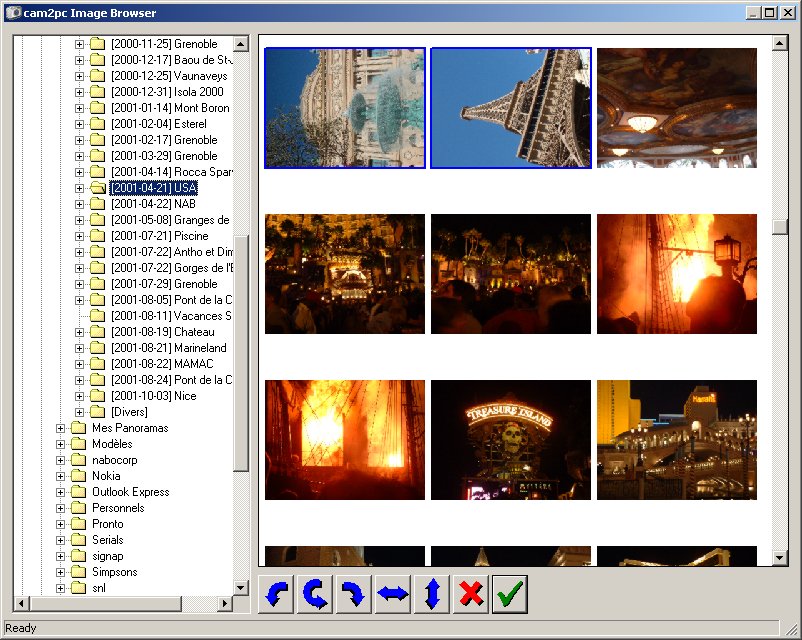
You may click on the picture to view it at full size
One thing you like to do when you take portrait shots is to be able to rotate those images before viewing them on your PC. cam2pc - An Image Downloader has a small module dedicated to this and we are going to look at it right now.
If you have clicked the Let me rotate/flip images option in the main window then a window like this should appear immediatly after the transfer:
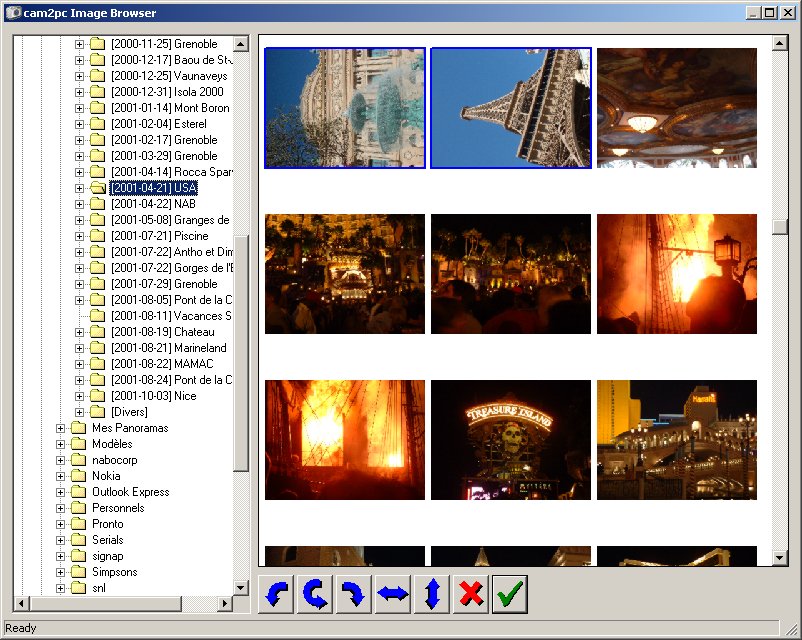
You may click on the picture to view it at full size
Notice how the first two pictures are not oriented as they should be. These pictures definitly need a transformation!!
Simply click on an image to select it and ctrl-click to multiselect. Once you have selected all the images you wish to transform, simply click on one of the buttons at the bottom of the window to apply the desired effect.
From left to right: 90 degrees CCW rotation, 180 degrees rotation, 90 degrees CW rotation; horizontal flip and vertical flip. The red cross button can be used to delete the selected images. All these options are also available through a contextual menu that you can activate with a right-click. You can also double-click on an image to see it in the internal full-screen viewer.
In the contextual menu you'll notice a View EXIF Metadata entry. EXIF Metadatas are datas that your camera stores in your picture and that contain all the characteristics of your picture (exposure, flash mode, size...). Select a single image and choose this entry to display the following window:

Once you are done click the green button to close the window. Depending of what you chose in the Then part of the main window, nothing may happen or an Explorer window may appear or your favorite image viewer should show you the first image of the set you transfered.
Note that the rotation is done as a JPEG Lossless transformation meaning that the image is not decompressed, rotated and then recompressed again which would result in a quality loss. So you can safely rotate your images as many times as you want without altering the quality of your pictures. Also all the metadata written with the shot by the camera is preserved (if you don't know what these metadatas are just skip to the next paragraph).
Once in full-screen mode, use the following keys to navigate through your pictures:
If you a %P in your mask and you typed something wrong, you can have cam2pc - An Image Downloader reprompt you again by chosing the Update Destination entry in the Transfer menu.
If you want to have a list (for whatever purpose) of the files cam2pc - An Image Downloader is going to transfer, choose List Files in the Tools menu.
You can access the image browser and rotate files in any directory by clicking Browse Images... in the Tools menu or by right-clicking the tray icon and select Browse...
You can manually run the formatting procedure described here by clicking on Format of the Tools menu.
You can check for an updated version of cam2pc - An Image Downloader by selecting Update Check in the Tools menu. You need to be connected to the Internet to use this option. Once you have clicked, cam2pc - An Image Downloader will connect to a server and check for anew version availability. If this is the case, you will get an opportunity to go the cam2pc page and download the latest version.
You can switch the language of the interface of cam2pc - An Image Downloader by going to the Language option of the Tools menu. Currently only english and french are supported. If you change the language you will have to restart cam2pc - An Image Downloader main application and system tray icon.
Q: I am 100% sure my digital camera appears as a removable device but cam2pc tray icon does not popup the main window when I connect my camera to my PC.
A: Make sure you see in 'My Computer' the removable device. Be also sure that there is any file on your memory card. Normally, cam2pc tray icon should tell you that the card is empty but we never know... If everything looks fine (non-empty removable drive) then maybe your camera does not store your pictures in a directory called DCIM. In 'My Computer' double click your removable device and watch for the name of the one and only directory that should appear. Copy the name of that directory in the Directory to look for field of the Options dialog. Unplug your camera and plug it again. If it still does not work then I probably won't be able to help you until I can put my hands on a similar camera and test it here, which could be never.
Q: Some of my images do not appear in the image browser or full-screen viewer!
A: Well, currently the only format supported are JPEG and TIFF.
Q1: Your *$%#~& program lost all my pictures I took during the great week-end I just spent with Sharon Stone!!!
Q2: I ran the formatting option on my SmartMedia and now my camera refuses to read and even reformat it!!! Pay it back to me!!!
A: Read the disclaimer. I am really sorry, this was not supposed to happen. At least, it never happened to me. By the way, did I tell you to read the disclaimer?
Q: I want to customize cam2pc - An Image Downloader for my own needs, can I have the source code to play with it?
A: Nope. Sorry. The source code is not available and will probably never be. Or at least will never be as long as I still want to work on that piece of software... That could be as long as I own a digital camera...
Well you know everything about cam2pc - An Image Downloader. If you have anything to say about it (love it, hate it, bugs, enhancements...) do not hesitate to send a mail!!
Oh and sorry for my English. I tried my best.